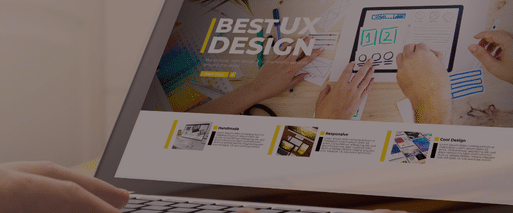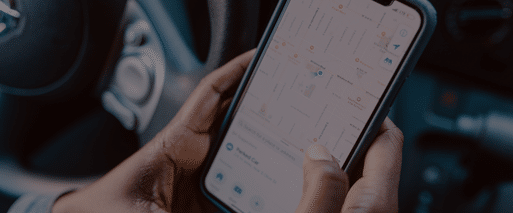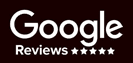WordPress powers millions of websites, from blogs to business-critical e-commerce platforms. While it’s a powerful and flexible CMS, its popularity makes it a frequent target for cyberattacks, plugin issues, and human error. That’s why backups aren’t optional – they’re your first line of defense when things go wrong. A strong backup plan not only protects your data but also provides peace of mind and can save you hours (or days) of work if your site crashes.
In this article, we’ll cover what WordPress backups are, why they’re critical, what to back up, and how to do it properly.
What Is a WordPress Backup?
A WordPress backup is a full or partial copy of your site’s data and content, allowing you to restore your site if anything breaks. It typically includes your files (themes, plugins, images, and media) and your database (posts, pages, user data, settings, etc.). There are two main types of backups:
- Full Backup: A complete snapshot of your website at a specific point in time.
- Incremental Backup: Only saves changes made since the last backup, which makes them faster and more efficient for frequent use.
While full backups store everything at once, incremental backups save only the changes, making them ideal for frequent use.
Why Regular Backups Are Critical
Backups are crucial for several reasons. If your site is compromised in a cyberattack, having a clean backup allows for fast recovery. Similarly, human errors such as accidentally deleting content can be reversed with a backup. Plugin or theme conflicts that crash your site can also be remedied by restoring a recent backup. Additionally, if your server or host fails, having an off-site backup ensures you’re not left relying on outdated or limited host backups. Some industries also require secure data retention, making regular backups even more critical.
How Often Should You Back Up Your WordPress Site?
The frequency of backups depends on how your site is used. For e-commerce or lead generation sites, daily or real-time backups are advisable due to the constantly changing data. For blogs or brochure sites, weekly backups can suffice. However, a good practice is to always back up before making significant changes, such as updates to plugins or themes. Automating backups can help ensure consistency and reduce human error, ensuring that you don’t forget this crucial task.
What Should Be Backed Up?
To make sure your site is fully protected, backups should include:
- Core WordPress files
- Active themes and plugins
- Media uploads (images, videos, etc.)
- MySQL database (posts, pages, comments, users)
- Configuration files like .htaccess and wp-config.php
- Optionally, server configurations or custom scripts
Recommended Backup Methods & Tools
There are various ways to back up your WordPress site, and the right method depends on your needs and technical expertise.
- Plugin-Based Backups: The easiest and most user-friendly option. Plugins like UpdraftPlus, BlogVault, and BackupBuddy offer automated scheduling, off-site storage options (such as Google Drive, Dropbox, and Amazon S3), and one-click restore functionality.
- Manual Backups (Advanced Users): For more control, use cPanel or phpMyAdmin to export your database and FTP for files. This method is more time-consuming and prone to errors if you’re unfamiliar with server environments.
- Hosting-Provided Backups: Some hosts include daily backups as part of their service. However, these may be limited in frequency or scope. While convenient, relying solely on your hosting provider’s backups is risky. It’s always a good idea to keep an additional off-site copy of your backup.
Where Should You Store Your Backups?
Never store backups on the same server as your website. If the server crashes, so does your backup. The best practice is to store backups off-site, using secure storage solutions like:
- Google Drive
- Dropbox
- Amazon S3
- External hard drives
- Secure cloud hosting
Bonus tip: Use versioning to keep multiple backup copies and roll back to an earlier version if needed.
How to Restore a WordPress Backup
The process for restoring a backup depends on your backup method:
- Plugin-based: Use the plugin’s built-in restore function.
- Manual: Upload files via FTP and import your database using phpMyAdmin.
Regardless of the method you choose, it’s essential to test your backups regularly. If possible, use a staging environment to verify that your backup works before restoring it on the live site.
Common Mistakes to Avoid
To ensure your backups are reliable, avoid these common mistakes:
- Relying solely on your host’s backup system
- Not testing backups to verify they work
- Storing backups on the same server as your live site
- Forgetting to back up before making plugin/theme updates
- Backing up infrequently or not at all
Backing up your WordPress site is one of the most cost-effective and stress-reducing things you can do. It protects your data, saves time during disasters, and gives you the confidence to update and scale your site without worry. Regular backups help so that, no matter what happens, your website can be quickly restored to keep your business running smoothly.